To sync your Lead Dolphin calendar with Outlook you need to download a small file which tells Outlook how to communicate with your Lead Dolphin calendar. The first step is to get the .ics file by doing this:
- Go to your calendar page in Lead Dolphin and clicking on Export Club Schedule in the lower right corner of the page, or an individual link below any Sales Rep's name across the top
- Select the private link and copy it to your clipboard (by pressing <control><c>)
- Paste this link from your clipboard into your browser's URL field (Tip: press <control><n> to create a NEW browser window, then press <control><v> to paste the link you just copied. Then hit <enter>.)
-
When the file downloads take note of where your .ics file is saved on your computer.
Now that you have your key, the .ics file, skip to the appropriate section based on your version of Outlook.
Outlook 2010/2013

- Click the File tab, then click Open and you can see Import command on the right side of the window
- Click Import, then the Import and Export Wizard window appears
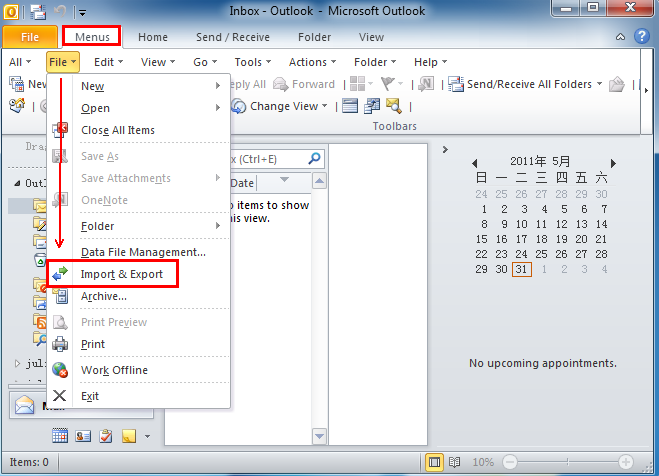
Note: if you're using Classic Menu for Office, then your screen will look different, follow this screenshot instead. Click the File Tab, then File, then Import & Export.

- Once you have the Import & Export wizard open, select Import an iCalendar (.ics) or vCalendar file (.vcs).

- Select your .ics file (you DID note where it was saved earlier, didn't you? If not, you can go back and do that step again) then click Ok to proceed
- Then click Open as New. This will create a new calendar in Outlook linked to your Lead Dolphin. We recommend creating a new calendar rather than importing calendar items into your personal calendar.
- Done!

- Click on the File Menu then click on Import and Export
- Click Import an iCalendar (.ics) or vCalendar file (.vcs) then click Next (screenshot to right)

- Select your .ics file (you DID note where it was saved earlier, didn't you? If not, you can go back and do that step again) then click Ok to proceed
 Next, click Open as New. This will create a new calendar in Outlook linked to your Lead Dolphin. We recommend creating a new calendar rather than importing calendar items into your personal calendar.
Next, click Open as New. This will create a new calendar in Outlook linked to your Lead Dolphin. We recommend creating a new calendar rather than importing calendar items into your personal calendar. - Done!
